Google Pay
You already use your phone for just about everything. Now you can pay with it, too. Just add your USF FCU card to the Google Pay app, and start shopping in stores, in apps, and online.
Adding Google Pay
It's as simple as snapping a photo.
- Open the Google Pay app on your device and touch the + sign to add your USF FCU card.
- Use the camera to capture your card info or enter it yourself, then verify as prompted.
- Tap your USF FCU card to set it as your default card. Note: you can always swap the default card before making a payment.
Using Google Pay
Google Pay can be used at millions of stores around the world, wherever contactless payments are accepted.
- Look for Google Pay and contactless symbol at the register.
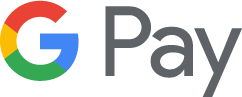
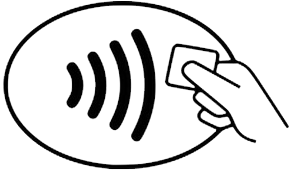
- Unlock your phone and hold it near the participating merchant's card reader.
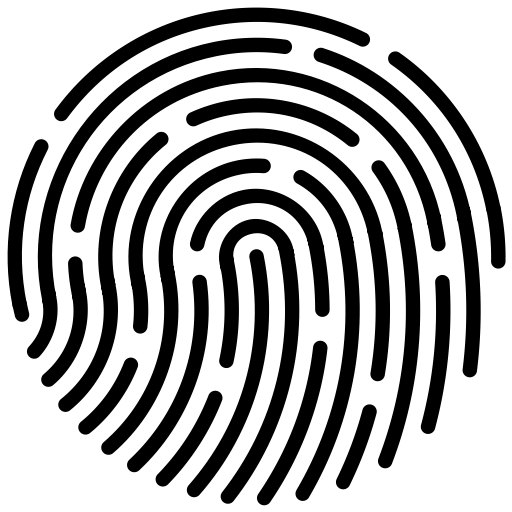
- You'll see payment confirmation right on your phone.
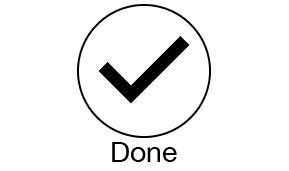
In participating apps, checking out is as easy as selecting Google Pay.
Security
Your card info stays safe.
- For security purposes, your device does not send your actual card number with your payment. Instead, Google Pay uses a virtual account number to represent your account information.
- If your phone is ever lost or stolen, you can use Find My Device to instantly lock it from anywhere, secure it with a new password, or wipe it clean of personal data.
For more information on Google Pay, please visit pay.google.com/about
Go to main navigation
 Go to main content
Go to main content
 Go to main content
Go to main content